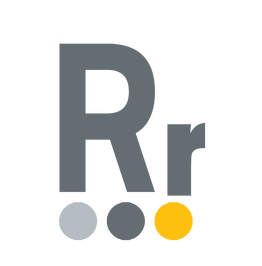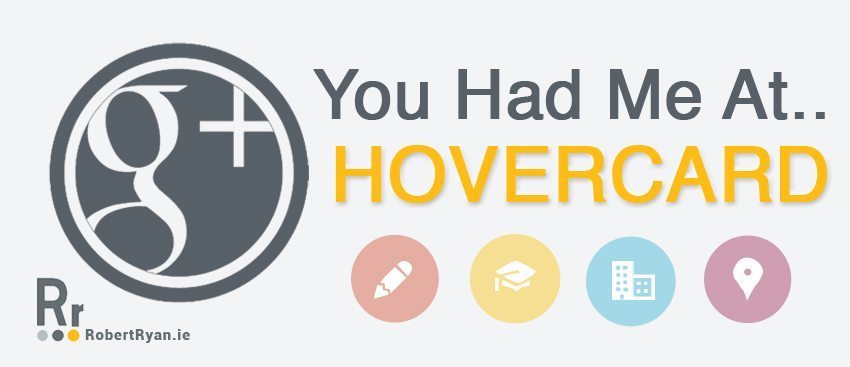With my Google Plus K1 Challenge still underway I figured now was a good time to shine a bit of light on Google Plus hovercards. I know I’m not the first to do so and both Mark Traphagen and Stephan Hovnanian, plussers with a lot more knowledge than me, have given their take on it but I still figured I’d wade in with my 2 cents. Well, my 2 cents and a shiny Google Plus Hovercard Infographic that is.
Your Google Plus hovercard is your calling card throughout all of GoogePlus and some Google properties outside of Google Plus (like YouTube for example) and it is key that you make the most out of it. Everytime you comment, share, post or interact on GooglePlus you are in effect leaving your calling card behind, just waiting for someone to hover over your name and, you hope, be enticed to add you to circles and find out more about you.
Google Plus Hovercard Infographic – You Had Me At Hovercard
The way I see it you never get a 2nd chance to make a 1st impression and your Google Plus hovercard is one of the first things a potential new circler might see about you so it’s key your putting your best foot foward. I’ve rejigged my Google Plus hovercard and will give you a breakdown of the different sections on your hovercard and what you might think of putting in there. The Google Plus hovercard infographic will hopefully give you a quick visual synopsis as well (thanks to Elena for the hovercard infographic, feel free to share it but please link back here if you do).
- Background Image – The cover photo is displayed on your hovercard. Try to ensure that it melds nicely with your profile image and where possible backs up and reinforces the text that is displayed on your hovercard. The background image can be used to try tie all the elements of the hovercard together.
- Profile Photo – I think it’s important that profile photos are somewhat striking and eye catching. Your profile photo is also what appears in your SERPs if you have Google Authorship in place so factor that in choosing one. I’ve chosen a yellow background for my profile photo as it’s kind of eye catching and in line consistent with my branding.
- Your name – Merely your moniker. Google Plus will put this in place for you.
- Tagline – now we’re getting to the fun stuff. You can edit your tagline for your Google Plus hovercard ihe Story section on your about page. Your tagline is your chance to get peoples interest and let them know what you do. You have 35 characters to try sum yourself up and add some intrigue (or, that’s what I’m hoping for me my mysterious “with a dollop of”). It’s also not a bad idea to include some of your keywords here, just in case there is some SEO goodness derived from it.
- Employment Title – You can edit this in the work section of your about page and the name of your current job will be displayed. This is a good space to enter your web address and slogan if you can fit it in.
- College Name – this section can be edited in the education tab and whatever is your current college name will be displayed. You have 35 characters here to try pique some more interest in yourself and I think you should use them. I’ve opted to use “Get more from your online efforts” to hopefully crystalise the notion that I can help people get the most out of whatever they do online.
- Location – not too much mystery about this section but it is important to fill in. There may be some benefit for local SEO but I also think it’s better to let potential circlers know what part of the globe you reside in than not.
Google Plus Hovercard Infographic – You Had Me At Hovercard
And there you have it, my Google Plus hovercard infographic and accompanying break down. Now, all that’s left to be said, in those infamous words of Jerry “SHOW ME THE HOVERCARD, SHOW ME THE HOVERCARD!”. I’d love to see your hovercards as I’m sure there are lots of other ways they can be set up or organised so link me to your G+ profile below and come circle me!